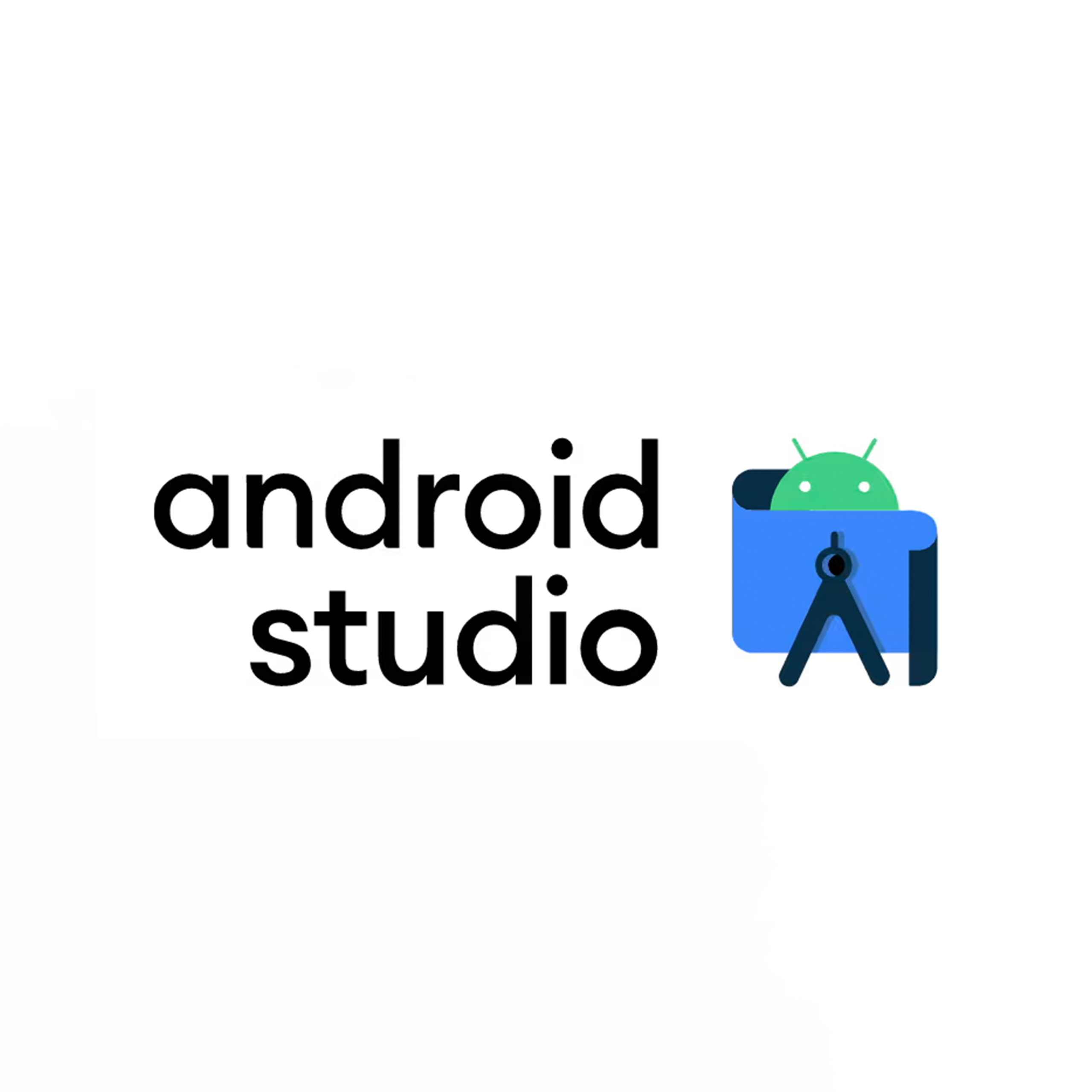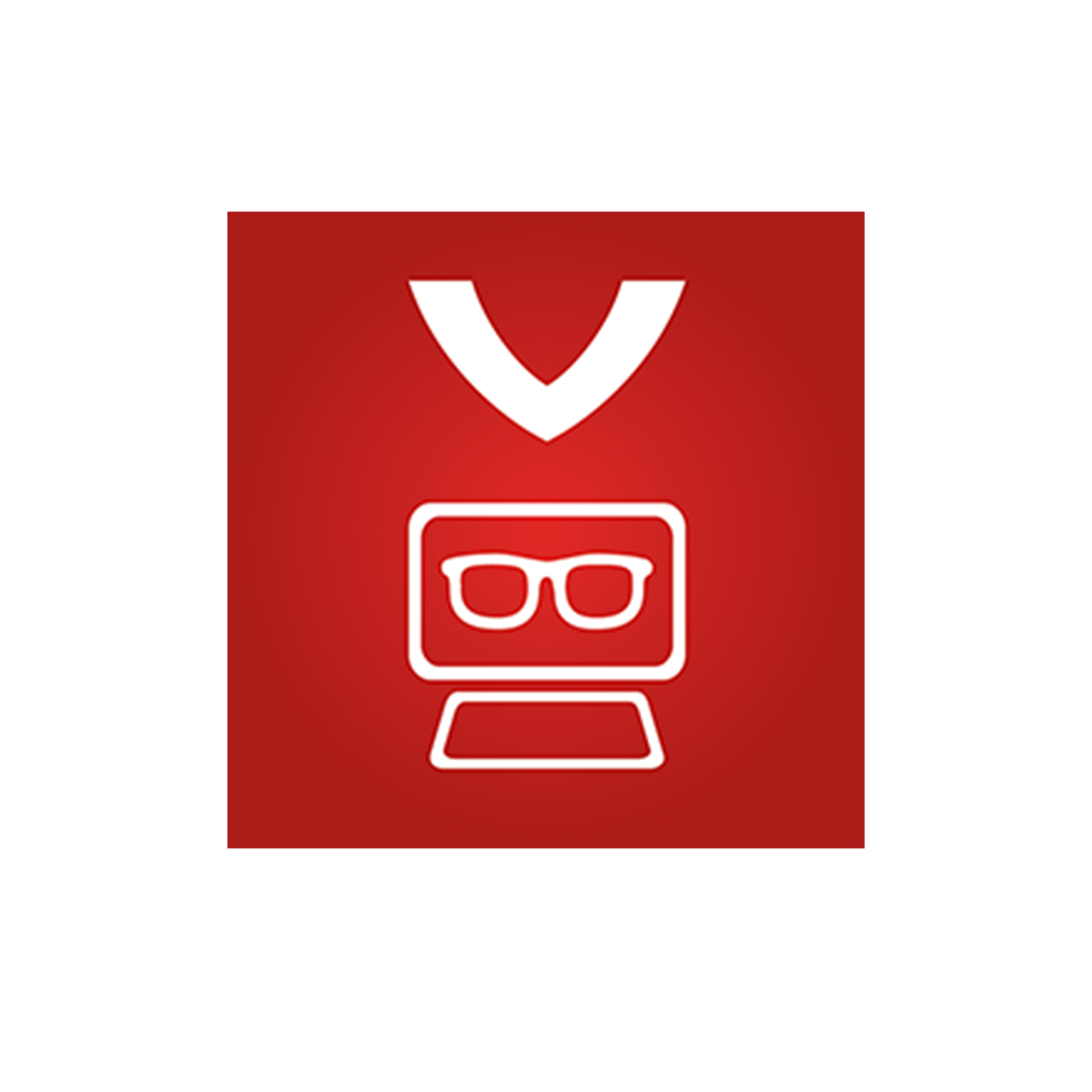Vuzix smart glasses
The perfect balance of performance and comfort
Devices
Resources
Devices
App Store
Frequently Asked Questions
How to Connect to the Z100?
Bluetooth Connection
On bootup, the glasses will search for a previously paired mobile device and the LED with light solid green when powered on and searching.
When a successful connection is made, the LED will light solid blue for a few seconds and the phone name will display.
To enter pairing mode, press and hold the power button for 8 seconds until the LED turns blue, then release. The LED will blink blue while the glasses are pairing. The name of the glasses will be displayed. Select this name from the phone to pair.
How do I install an app with a subscription?
In order to install an app with a paid subscription onto your device you will need an app store account with your device registered to that account. If that is already setup you will just need to purchase the subscription using that account and the application will automatically download and install onto your device.
Can I cast the screen of my M-Series smart glasses?
Yes, the M-Series Smart Glasses support the Miracast streaming standard. To cast your screen, go to the Display section of the M-Series Smart Glasses Settings application and select "Cast screen". You will need to activate the “Enable wireless display” option which can be found in the context menu of this screen, which can be accessed with a long-press on the forward button closest to the display on the M-Series Smart Glasses. Once enabled, the M-Series Smart Glasses will scan for available Miracast devices and then allow you to cast your screen to a device you select.
How can I navigate the Blade 2 user interface?
The Blade 2 has one physical button which is the power button. This button can be used to power ON and power OFF the Blade. It also has a touchpad on the right temple. All the interactions with the Blade are done using this touchpad as gestures.
For details on Blade 2 gestures, refer to the Blade 2 User Manual.
The Blade 2 has two LEDs. The green power LED is the visual indicator that the Blade 2 is powered ON or if the Blade 2 is being charged. The red recording LED is the visual indicator that the camera app is being accessed or a video is being recorded by the Blade 2.
See vuzix smart glasses in action
Learn how easy it is to integrate Vuzix smart glasses into your workflows so that you can improve quality, streamline production, and reduce costs.
Our smart glasses are the most comfortable on the market — but don’t just take our word for it! Try them on and see for yourself.