This document provides detailed instructions on upgrading Vuzix M400 to the latest operating system which is built on Android 13.
Google introduced certain changes in Android 13 that prevent using our simple Over-The-Air (OTA) upgrade process to access the latest M400 OS. As a result, organizations will need to plan for an offline upgrade process to migrate their Vuzix M400 devices from earlier Android versions.
Updating Vuzix M400 devices to Android 13 requires conversion from Full-Disk Encryption to File-Based Encryption, resulting in loss of applications, data and settings when the partition is rebuilt using the new encryption. This upgrade process will reset devices to factory default settings.
We encourage any users planning on performing this upgrade to retrieve all data stored on the M400 and save it in another location prior to initiating the process detailed below.
Once completed, the upgraded device will resume receiving OTA updates for future releases.
Note: Device identifiers (serial number, MAC addresses, etc.) will be maintained through the upgrade process.
Warning: Once upgraded to Android 13, there is no way to revert to a previous version of Android.
If you have any questions or concerns regarding this procedure, please reach out to technical_support@vuzix.com.
Upgrade procedure:
Note: The upgrader will be able to install the new OS on multiple devices at once, by repeating the steps (2-7) below with each device.
The upgrade process takes between 2.5 – 4 minutes depending on equipment used (cables and USB ports).
For the fastest experience, users should plug the device into a USB 3.0 port using a USB-C to C cable.
Warning: Do not power-off, unplug or touch the device once the upgrade process has started.
Download and install the M400 Upgrader Tool to your local PC
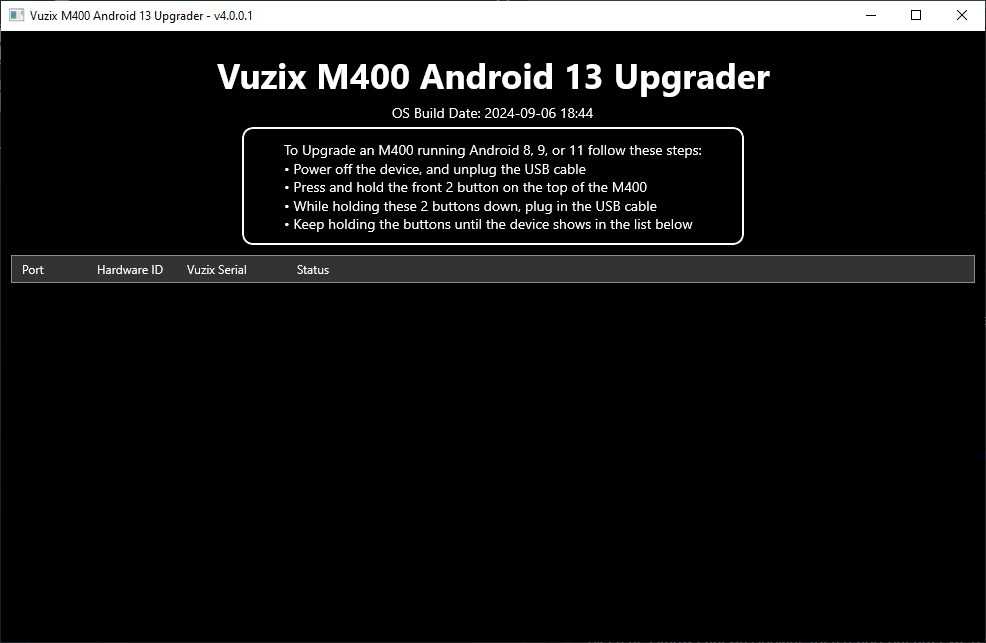
Follow the on-screen instructions to set up the device for the upgrade
To Upgrade an M400 running Android 8, 9, or 11 follow these steps:
Power off the device, and unplug the USB cable
Press and hold the front 2 button on the top of the M400
While holding these 2 buttons down, plug in the USB cable
Keep holding the buttons until the device shows in the list below
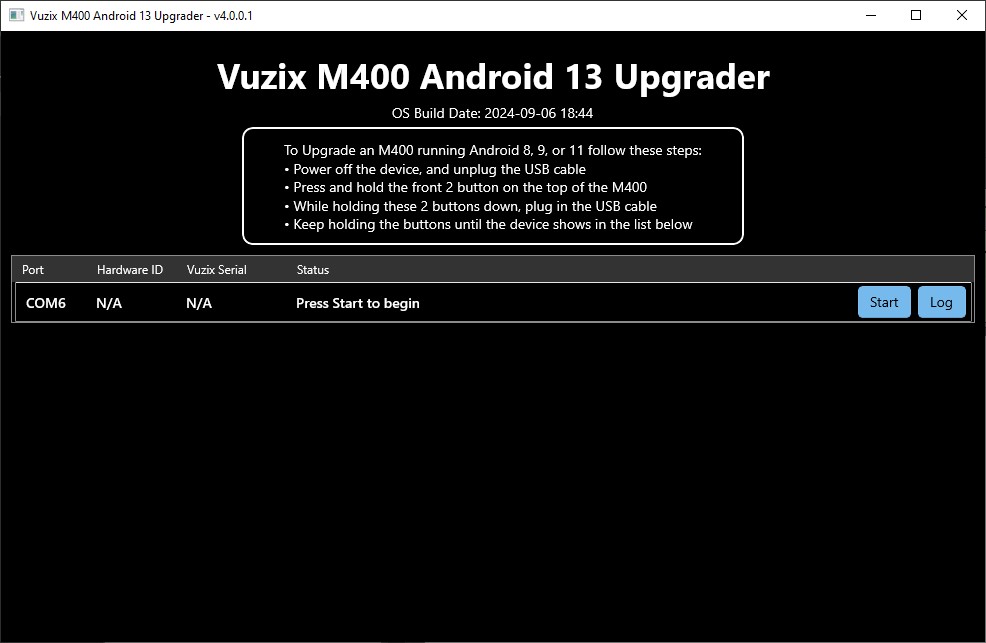
Release the buttons
Press Start to begin the upgrade process on the selected device
Warning: Do not power-off, unplug or touch the device once the upgrade process has started
Accept the warning
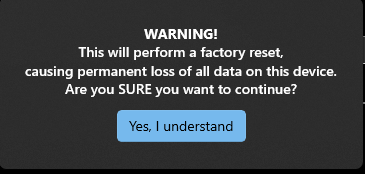
Note: If you do not want to continue, unplug the device from the USB and press and hold the power button until the green LED turns on (~15 seconds) to reboot it normally.
After accepting, the upgrade process will occur automatically
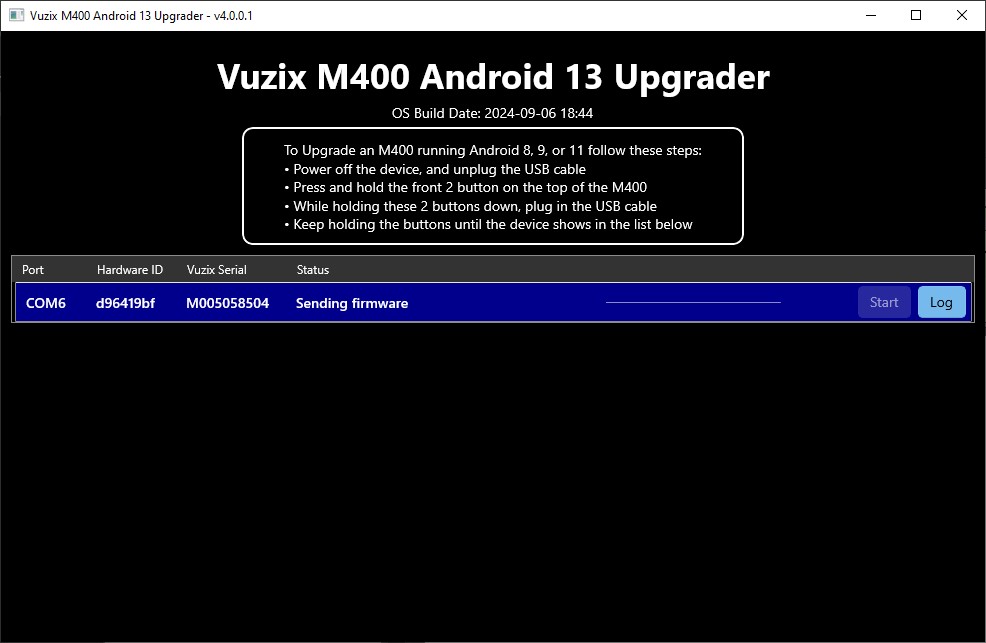
You will be notified upon the completion of the upgrade process as shown below
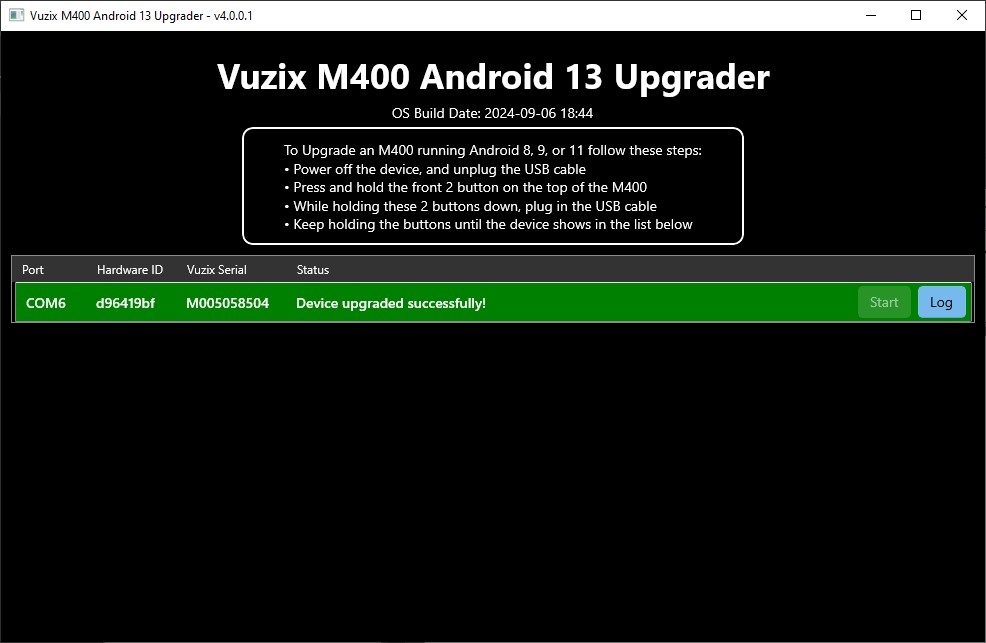
After a few moments, the M400 will boot to the Welcome screen, showing the number “4.0.0” in the lower left-hand corner. You can begin using the device as normal.
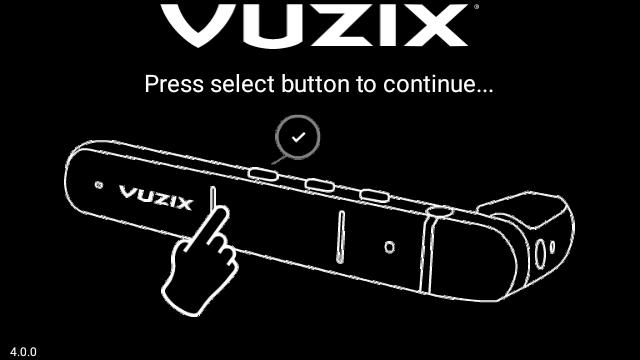
Troubleshooting
If any errors are encountered during the upgrade process, unplug the device from the USB and press and hold the power button until the green LED turns on (~15 seconds) to reboot it normally. Once rebooted, repeat the steps above to complete the upgrade process.
If the error continues to occur, reboot the PC, then unplug the device from the USB and press and hold the power button until the green LED turns on (~15 seconds) to reboot it normally.
For other questions or concerns, please contact technical_support@vuzix.com.
